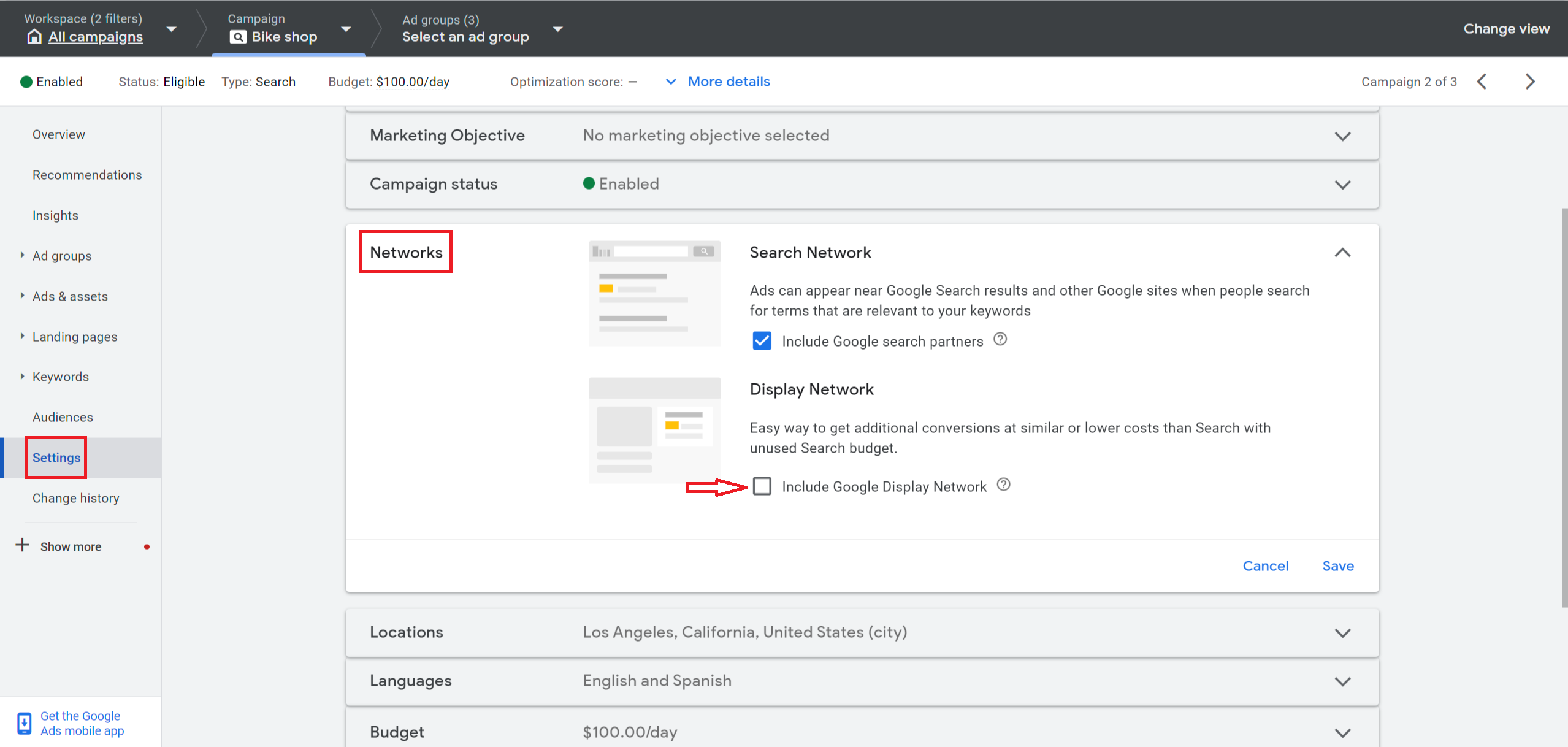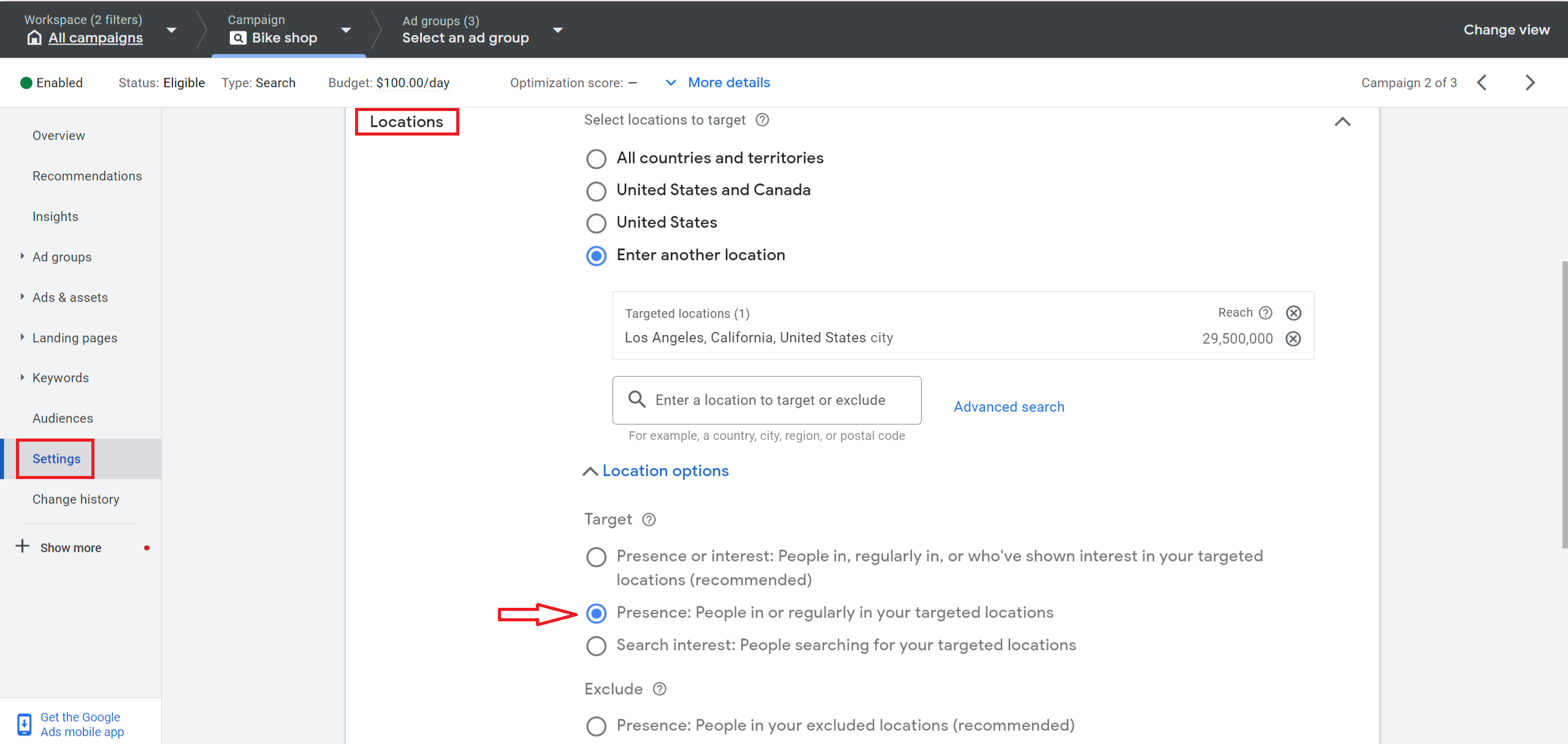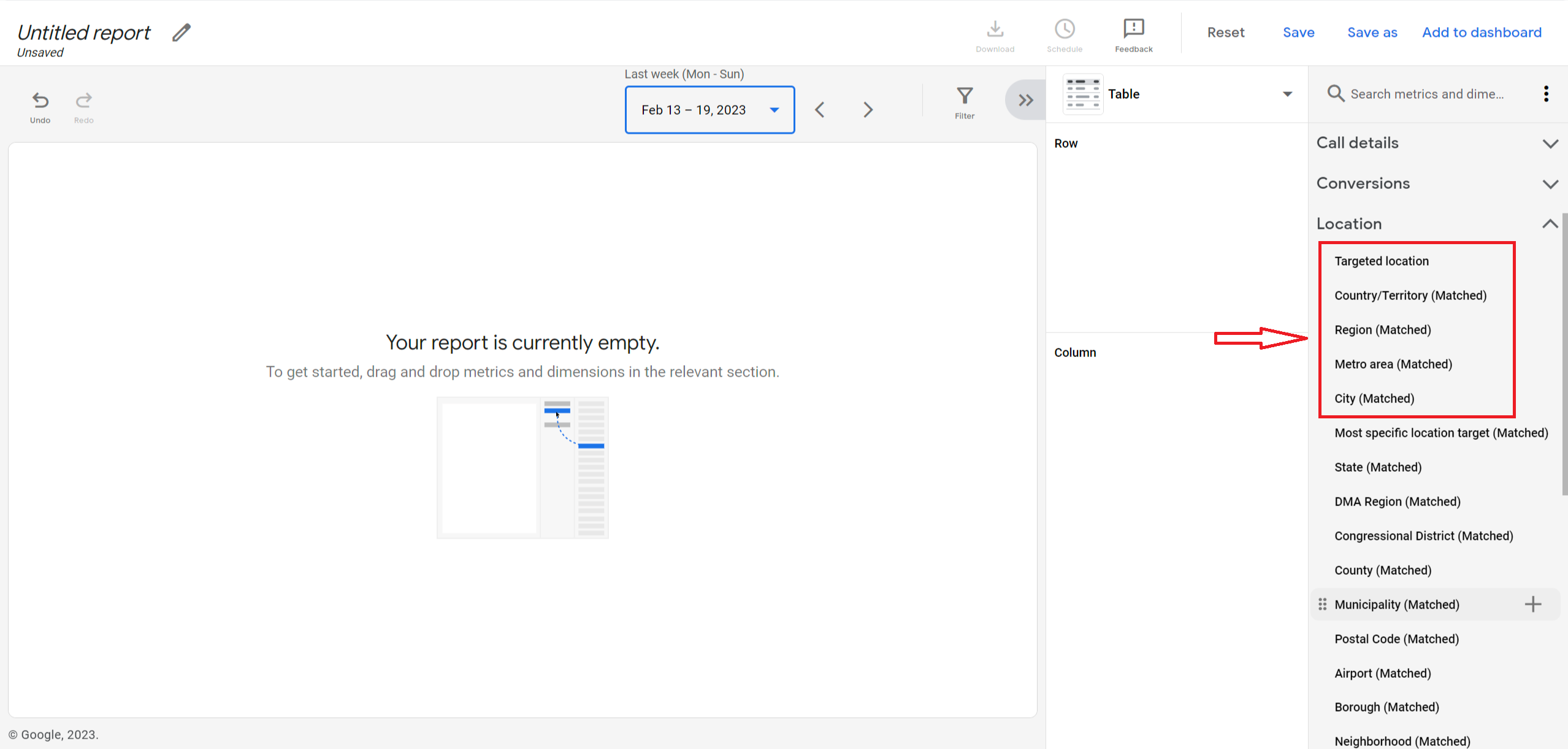Note: A video recording of this lesson is available as a reel on our Facebook page that can be accessed via this link.
Google officially calls it Display expansion on search campaigns and you can find it in the settings of your search campaign when opening up the Networks tab. As you can see, it is listed as the second option there and it says Include Google Display Network.
Obviously, Google claims that by enabling this feature you will be able to get around 15% more conversions at a similar cost by spending your unspent budget.
Although it is true that this setting will only get activated when the system has troubles spending your daily budget with the help of the search keywords that you have added to your campaign yourself, I really do not recommend you use this feature because in real life situations, it will probably waste the rest of your budget on some display traffic of bad quality.
Obviously, you won’t even be able to see the keywords that the system has used to generate those clicks because targeting on the display network differs from the targeting on the search network.
If you’re interested in the display network, I highly recommend you create a separate campaign for this.
Additional tip regarding reporting:
By the way, if you want to see the number of clicks that you’ve already received from the display expansion, you can do so by segmenting the data at the keyword, ad group or ads & assets level.
In order to see the stats that will probably disappoint you, you need to click on the Segment icon that you can find in the middle of your screen (towards the right side) and then choose Network (with search partners).
Stay tuned for my next short Google Ads video lessons as I’m planning to share more short but useful content like this.